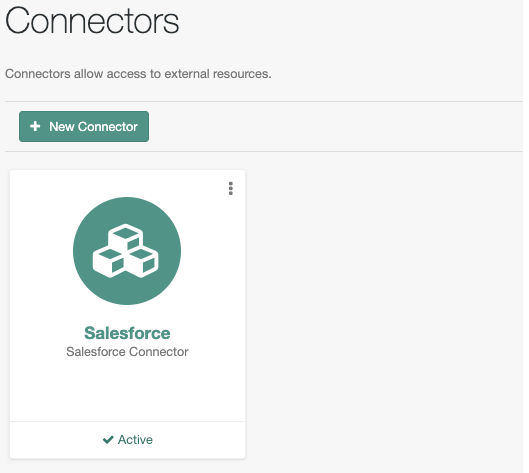Use case overview
The ability to provision, reconcile and synchronize identities between a CRM solution and the ForgeRock platform is a common use case that is easily implemented in ForgeRock Identity Cloud.
This use case demonstrates how to integrate Identity Cloud with Salesforce using a built-in Salesforce connector to provision, reconcile and synchronize identities. You can configure the Salesforce connecter easily through the Identity Cloud admin UI.
Once configured, the Salesforce connector can be used for both bulk synchronization and “trickle” migration if your organization wishes to migrate users from an existing Salesforce as an identity service to Identity Cloud.
For further information on setting up a Salesforce Connector in Identity Cloud, see Salesforce in the Identity Cloud product documentation.
Steps to achieve this use case
This use case is achieved in two steps:
- Configure the Salesforce connector in Identity Cloud
- Configure mappings to sync identities between Salesforce and Identity Cloud
Prerequisites
You’ll need an existing Salesforce organization, a Salesforce administrative account, and a Connected App with OAuth enabled. For instructions on setting up a Connected App in Salesforce, see the Salesforce documentation.
Make a note of the Consumer Key and Consumer Secret of the Salesforce app (configured in the API (Enable OAuth Settings) section of the Connected App).
Configure the Salesforce connector in Identity Cloud
-
Sign in to the Identity Cloud admin UI using your admin tenant URL, in the format
https://<tenant-name>/am/XUI/?realm=/#/. -
Go to Native Consoles > Identity Management > Configure > Connectors.
-
Click New Connector.
-
Enter the following details and click Save.
- Connector Name: Enter a name for the connector, for example, Salesforce.
- Connector Type: Select
Salesforce Connector - <version>. - Consumer Key: Enter the Consumer Key for your Salesforce app.
- Consumer Secret: Enter the Consumer Secret for your Salesforce app.
Note that there is no requirement to provide a Remote Host since Salesforce is a SaaS provider.
-
Click Allow to enable Identity Cloud to access your Salesforce app.
If everything is configured correctly, the Salesforce connector displays as Active.
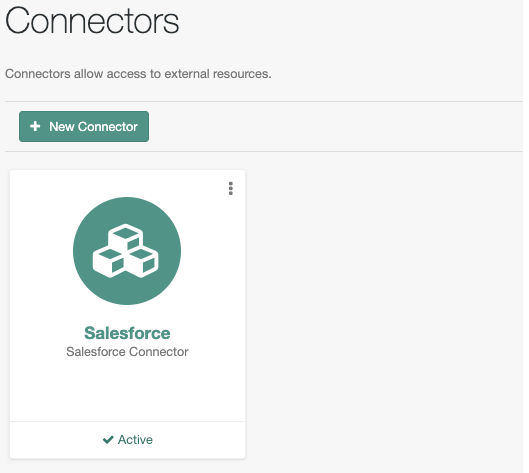
To view the Salesforce data fields:
-
Go to Configure > Connectors and click on the Salesforce connector you just created.
-
Click the Object Types tab, and click the edit icon next to the User object type.
The Salesforce data fields that are already known by the Salesforce connector are displayed.
To view the users who are configured in Salesforce:
-
Go to Configure > Connectors and click on the Salesforce connector you just created.
-
Click the Data tab.
NOTE: You might need to scroll to the right to see all the values.
-
Click on a user to view the user’s details.
Configure mappings to sync identities between Salesforce and Identity Cloud
You can sync in either direction between Identity Cloud and Salesforce, so you may need to create two sync mappings depending on your use cases.
See Configure a Resource Mapping for further information on configuring mappings.
Additional resources
Documentation:
Training videos: