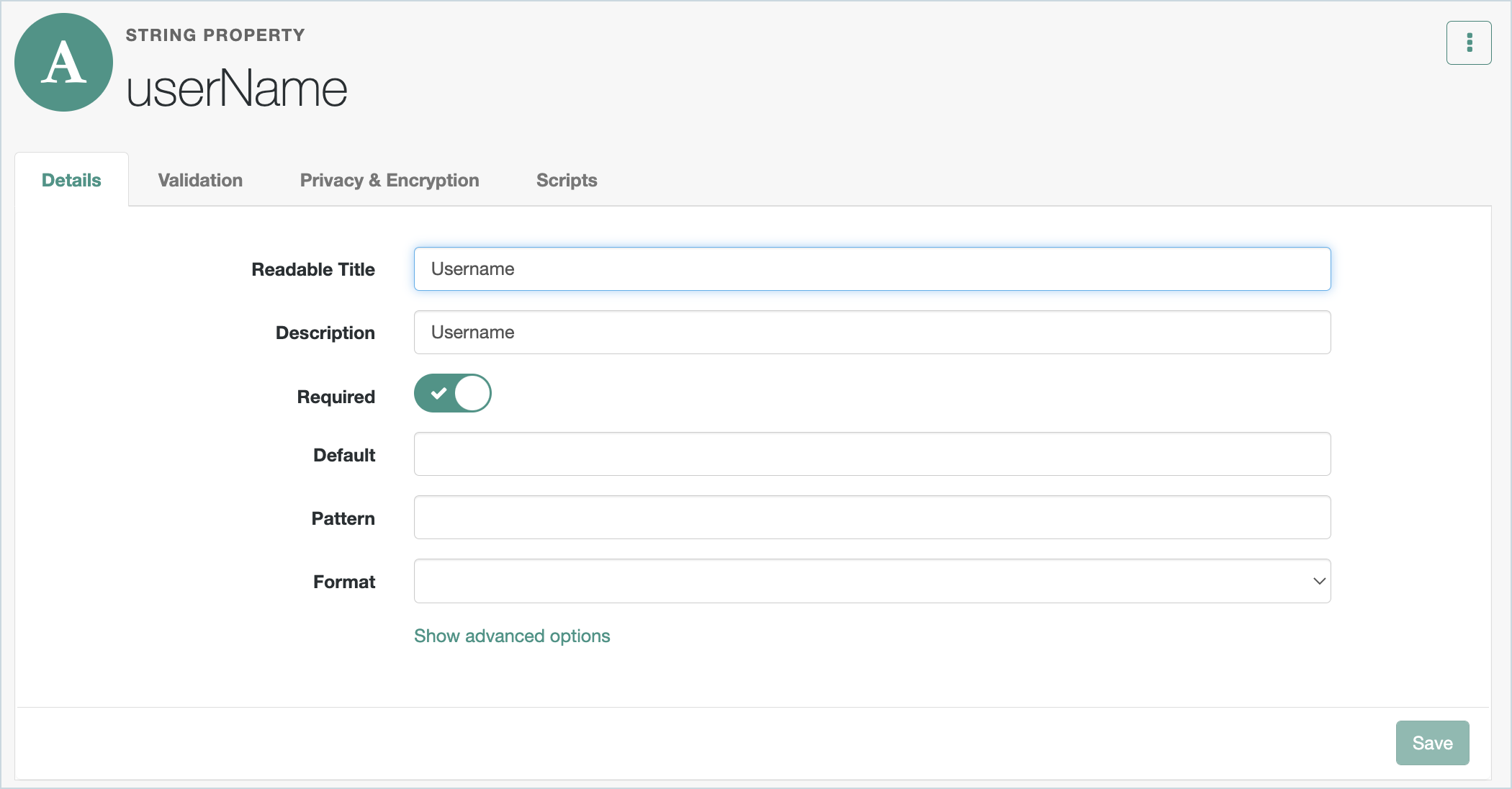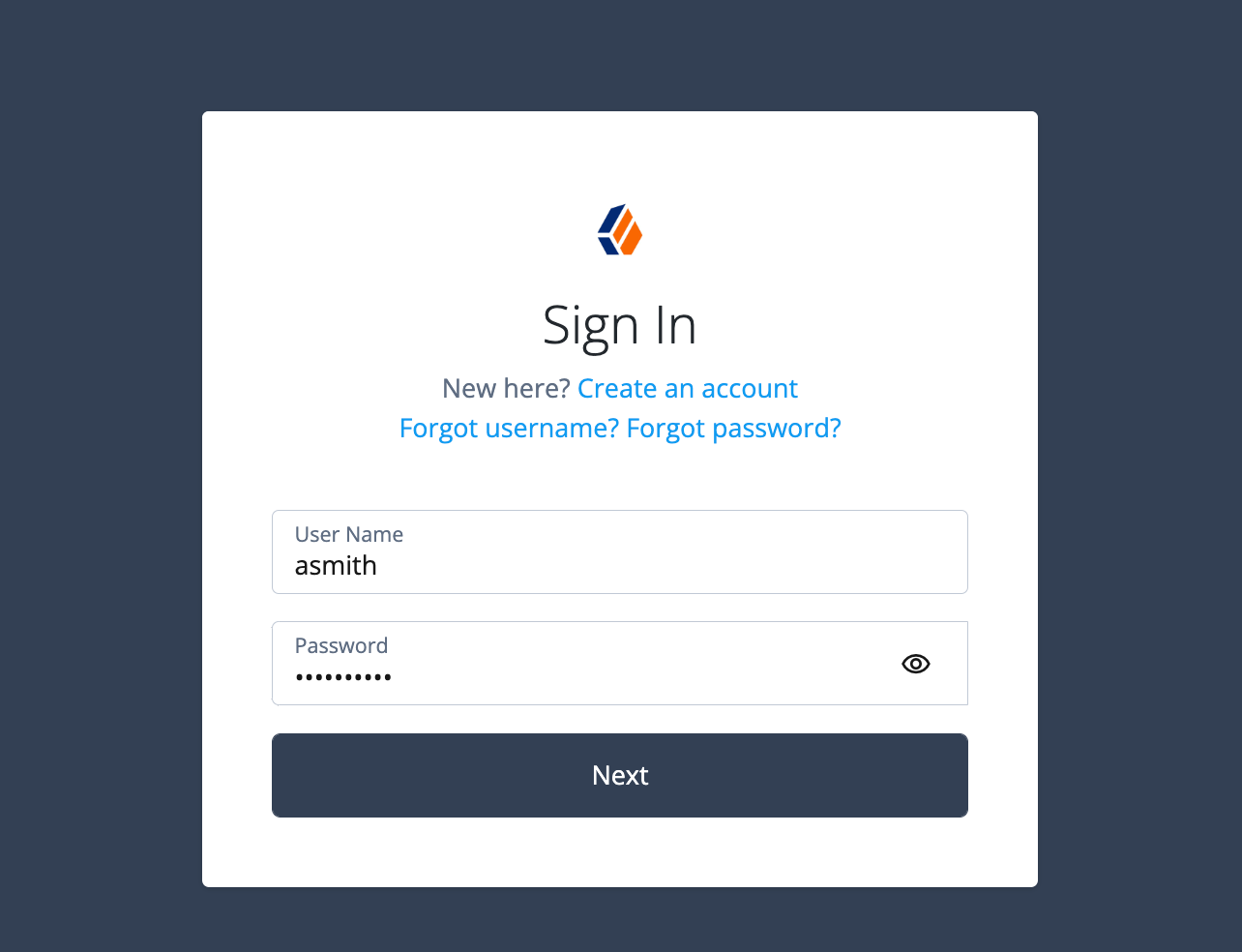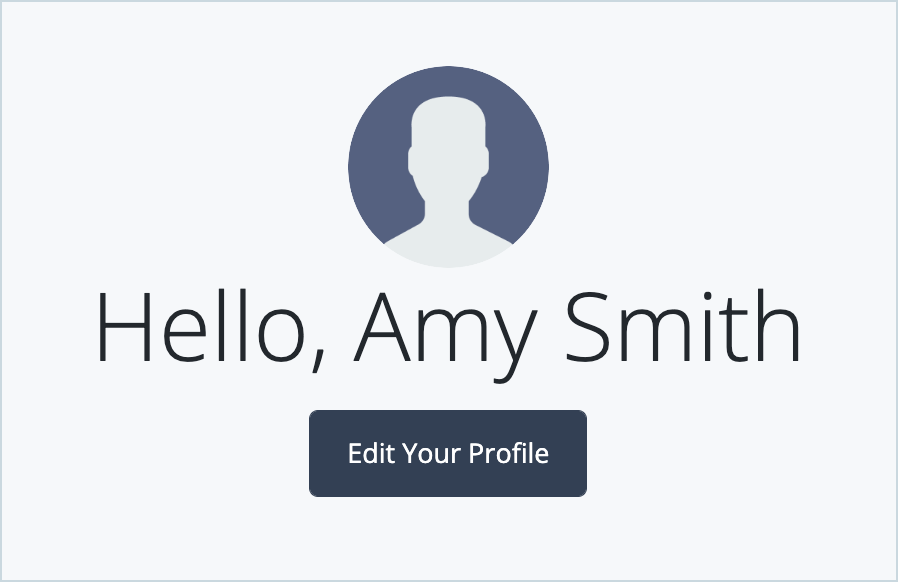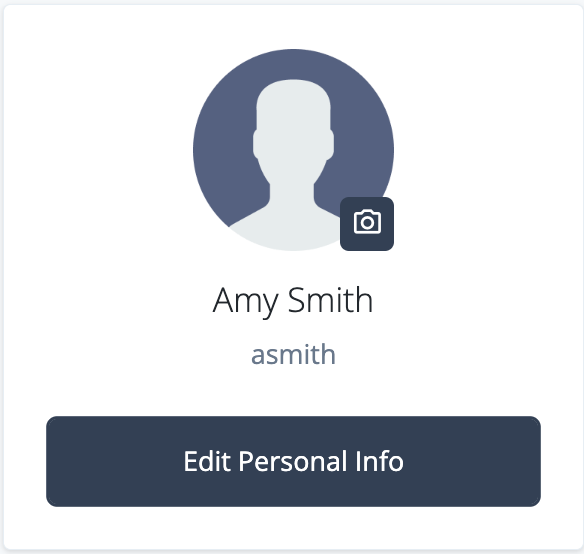Use case overview
This simple use case demonstrates how ForgeRock Identity Cloud administrators can enable end users to edit certain profile attributes, such as their username or email address, through a simple UI.
By default, most user profile attributes are already enabled for end-user editing.
Steps to achieve this use case
-
Sign in to the Identity Cloud admin UI using your admin tenant URL, in the format
https://<tenant-name>/am/XUI/?realm=/#/. -
Go to Native Consoles > Identity Management > Configure > Managed Objects and click Alpha_user.
-
Click on the profile attribute you want to make editable. In this example, we’re updating UserName.
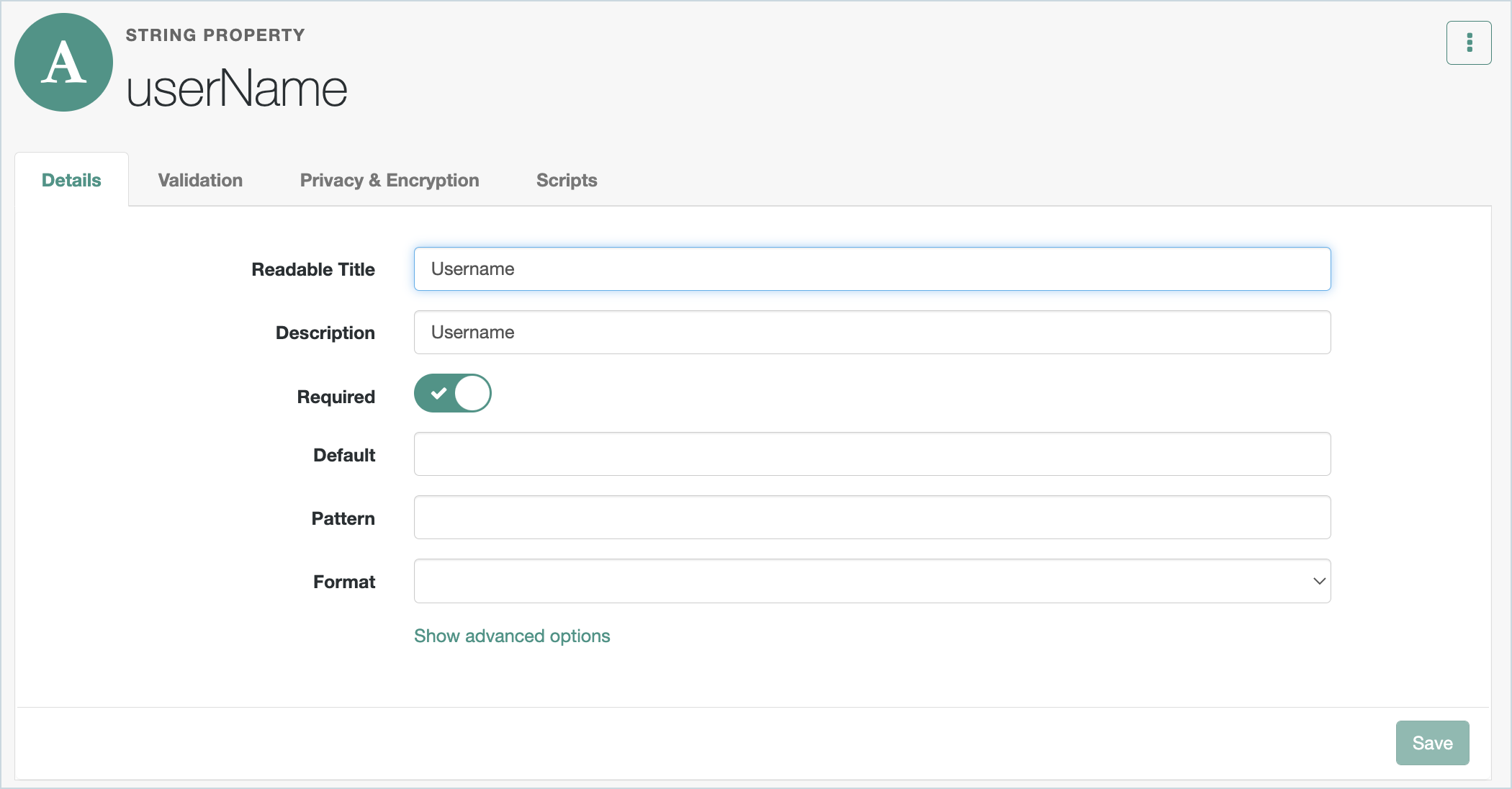
-
In the Details tab, click Show advanced options.
-
Toggle the User Editable option to On.

-
Click Save.
Testing the use case
-
Using Incognito or Browsing mode, go to the Identity Cloud end user login URL.
TIP: To get the end user login URL, in the Identity Cloud admin UI, go to Journeys, click on the required Login journey, and copy and paste the Preview URL.
-
Log in as a valid end user.
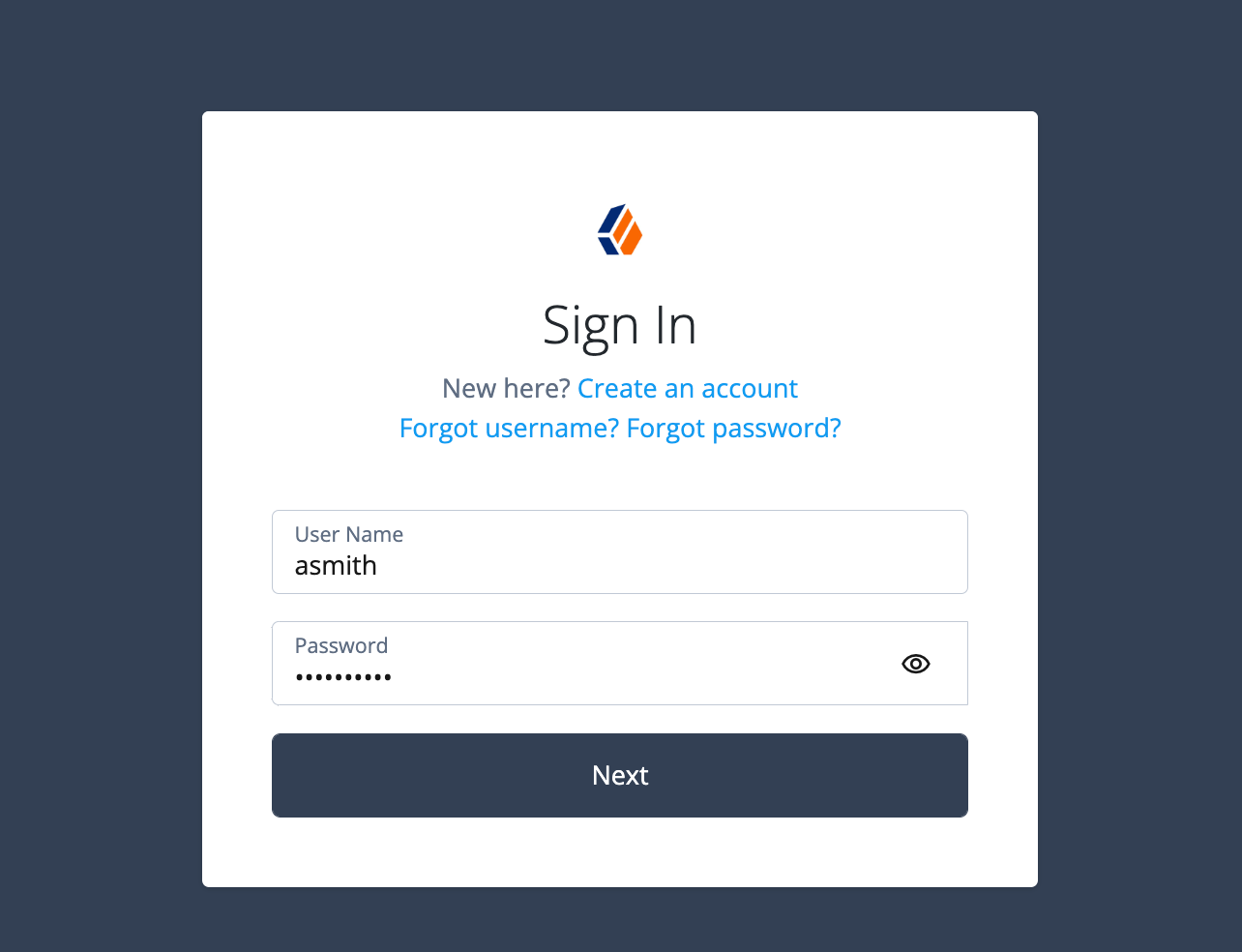
-
In the user Dashboard, click Edit Your Profile.
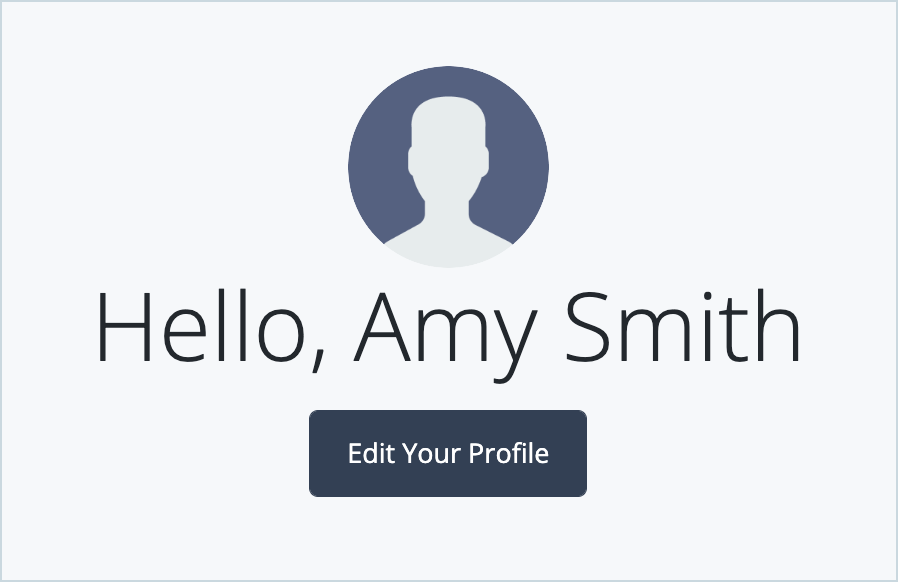
-
Click Edit Personal Info.
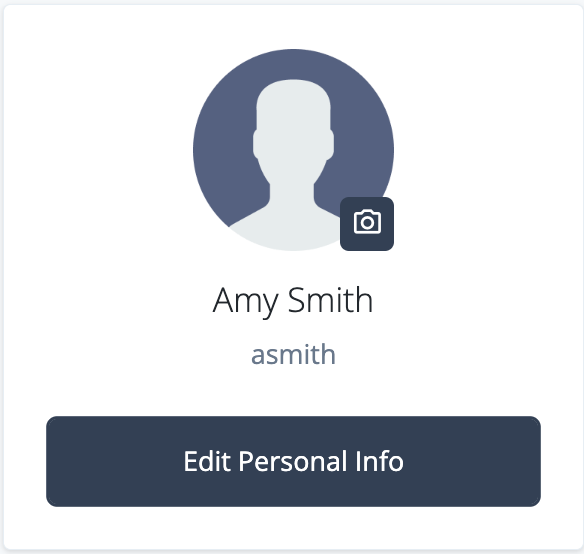
All the attributes that can be edited are shown. Any attributes that aren’t editable by the end user will be hidden.

- Update the Username and click Save.
- In the Identity Cloud admin UI, go to Identities > Manage.
- Search for the end user that you have updated.
The Username field should contain the updated value.
Additional resources
Documentation:
Training videos:
Related articles: